Wake On Lan (sparkly Magic Packets)
I just found a way to start up my computer remotely.
The problem:
I have a computer at home that is my personal repository of all things Aron. I don't normally leave it on (because the best security is the "off switch"... and to save power) but sometimes I want something off of it. I have an always-on network connection, so I have the necessary technology to get there, but what if my computer is turned off? Most people would give up at this point, but not me! My computer is equipped with WakeOnLan technology.
You may have heard about WakeOnLan (or WOL) technologies, but if you haven't, here is a short synopsis. Most modern computers never really turn off unless you unplug them. When you shutdown the computer, it lies dormant, but a WOL enabled machine maintains some power to the network card, which is listening... (you can tell because the network card light continues to flash even when the computer is shutdown).
The network card is listening for something called a "magic packet". This packet consists of the MAC address (a low level factory assigned hardware address) of the network card repeated 16 times. If the network card hears this packet, it immediately starts the computer.
The network card is listening, but only on a very low level. (The computer is sorta "sleeping" but if it hears its name often enough it will wake up...) The IP address (which is assigned at a higher level than the MAC address) is how you would usually address a computer on the network, but it doesn't apply when the computer is off, because it requires some "higher brain functions" of the computer, so the magic packet must be broadcast across the network (just like your mama "broadcasting" your full name on saturday mornings when she wants you to do something and you just wanna sleep!)
This morning I found a way to start my computer remotely.
Requirements:
To retrieve the MAC address of your computer, you would open a command line window (Start-Run-"cmd") and type "ipconfig /all". This will give you lots of info, but the important part is the 6 hex digits which is your MAC address. Copy that down for later. Setting up the router:
This will vary depending on your router's make and model, but what you want to do is point that open port to the broadcast address on your network (On my network this is 192.168.1.255). The local broadcast address only works within the local network (which is a good thing for the health of the internet) so you hafta be on the local network or have a friend on the local network (which is what the router is for) that will broadcast your packet for you. Sending the magic packets: You can find a utility to send these packets here. Near the bottom of the page is a link to the AMD magic packet utility. This utility will ask you for a broadcast address (which is just the DDNS name you have registered) and the MAC address you got in step 1 to send a "Magic Packet" to your computer. Finally you don't have to worry about leaving your computer on when you need to remotely access it. As long as your broadband is up, and the router is properly set up and working, you can always get to your computer.
- WOL enabled computer (most newer computers have the technology, but just need it turned on in the BIOS or the operating system.)
- Magic Packets enabled on your network card
- Verified ability to start your computer within the local network
- Router
- An open port on that router
- DDNS service running (if you have a dynamic IP address)
- Retrieving the MAC address of your computer
- Setting up router to forward the "Magic Packets"
- Sending the magic packets to your computer
To retrieve the MAC address of your computer, you would open a command line window (Start-Run-"cmd") and type "ipconfig /all". This will give you lots of info, but the important part is the 6 hex digits which is your MAC address. Copy that down for later. Setting up the router:
This will vary depending on your router's make and model, but what you want to do is point that open port to the broadcast address on your network (On my network this is 192.168.1.255). The local broadcast address only works within the local network (which is a good thing for the health of the internet) so you hafta be on the local network or have a friend on the local network (which is what the router is for) that will broadcast your packet for you. Sending the magic packets: You can find a utility to send these packets here. Near the bottom of the page is a link to the AMD magic packet utility. This utility will ask you for a broadcast address (which is just the DDNS name you have registered) and the MAC address you got in step 1 to send a "Magic Packet" to your computer. Finally you don't have to worry about leaving your computer on when you need to remotely access it. As long as your broadband is up, and the router is properly set up and working, you can always get to your computer.
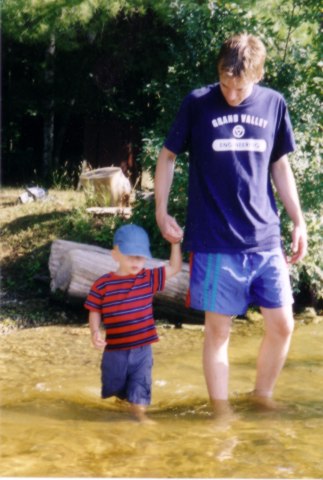

0 Comments:
Post a Comment
<< Home